Installing your Cactus TurboNet dial-up connection and configuring your email on properly working computers will be done free of charge if you bring your computer into our store during normal working hours. A diagnostics fee may be charged if the computer is malfunctioning, and all repairs are extra. We will also install your modem or network card, if used to access TurboNet, at no charge.
Different versions of Windows 95 and Windows 98 have slightly different screen looks. If your screens differ slightly from the ones shown, don't worry. If they're way off, just backtrack until you've found the right path again.
Creating a dial-up connection from your computer to TurboNet.
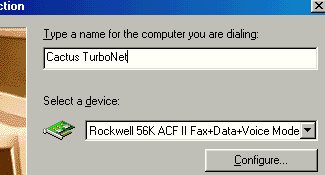 Double-click on the My Computer icon, usually found in the upper left corner of your desktop. (Windows ME users only, then double-click on the Control Panel.) Double-click on the folder named Dial-Up Networking.
Double-click on the My Computer icon, usually found in the upper left corner of your desktop. (Windows ME users only, then double-click on the Control Panel.) Double-click on the folder named Dial-Up Networking.
If the Connection Wizard does not start, double-click on Make New Connection. Fill in the "Type a name for the computer" text box as shown at right. The "Select a device" drop-down box should be displaying the name and model number of your modem.
Click on the Next > button and enter the telephone number in the "Telephone number" box. Locally, it's
Albion - 592-4020
Bovill - 826-4138
Cora - 668-0138
Deary - 877-2167
Elk River - 826-4138
Garrison - 872-5116
Genesee - 285-2116
Moscow - 874-4042
Potlatch - 875-2139
Pullman – 592-4020
Wellesley - 858-1138
BE SURE NOT TO PUT A "1" IN FRONT! Click on Next> and then click on Finish.
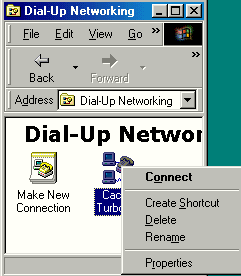 |
Windows Millenium users, you are done - Millenium does the rest correctly. Note the email instructions at the bottom. Windows '95 and '98 users, please continue.
You should now see an icon for Cactus TurboNet as shown at left. Click on the icon with the RIGHT mouse button to pop up the menu.
In the menu, click on Properties with the left mouse button to get the Cactus TurboNet screen below left.
|
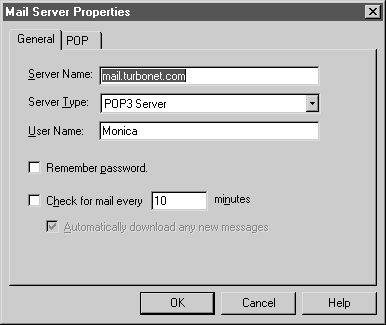 |
Click on the "Use area code and Dialing Properties" ( "Use country code and area code" in Windows 95) check-box to UN-CHECK it.* Also make sure your modem type is correct. If in doubt, leave it the way it is - usually your computer will recognize your modem.
*failure to un-check the box might result in long-distance charges for accessing the Internet, depending on where you live. Also, be certain you have Community Plus phone service from Verizon or Frontier if you live outside of Moscow and Pullman. In Moscow and Pullman, make sure you DO NOT have basic service, which charges by the minute for even local calls. Check your phone bill.
|
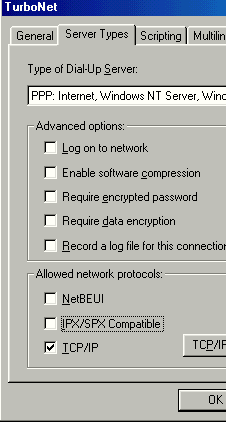 Click on the Server Types tab to get the screen at right.
Click on the Server Types tab to get the screen at right.
The only check-box on this screen that should remain checked is "TCP/IP". Click on each of the other checked items to un-check them. Do not check the "Enable software compression" - while it sounds good, it will slow your computer down. Your modem will do the compression better in hardware.
The server will assign both IP address and DNS. Click OK to close Dial-up Networking.
Summary
|
|
Moscow, Pullman, toll-free area |
Elsewhere in the US and Canada |
|
Phone number: |
Albion - 592-4020
Bovill - 826-4138
Cora - 668-0138
Deary - 877-2167
Elk River - 826-4138
Garrison - 872-5116
Genesee - 285-2116
Moscow - 874-4042
Potlatch - 875-2139
Pullman – 592-4020
Wellesley - 858-1138 |
find numbers at www.turbonet.com/access-numbers.aspx |
|
Username: |
myname@turbonet.com |
myname@turbonet.com |
|
Connection name: |
TurboNet |
TurboNet |
Configuring your Email
Different email programs, and different versions of each program have different setup methods. (see Email Support.) However, here is some information to help with any email program:
-
Both your Incoming (POP3) and Outgoing (SMTP) servers are mail.turbonet.com.
-
Be sure to set outgoing authentication ON.
-
Usually, your dialup and email usernames are identical, and your passwords are the same for both dial-up and email.
-
Note that the capitalization of the username and password do matter when setting up your email. They don't matter when someone sends you e-mail.
-
If you use a "foreign" email account, such as your university email, it may be necessary to replace your outgoing (SMTP mail server with "mail.turbonet.com". This is because of anti-relaying policies on their mail system instituted to prevent mail server hijacking. If this happens, be sure to set outgoing authentication ON, and your outgoing authentication login to your regular TurboNet username and password.